Passkey
This addon provides passkey (WebAuthn) authentication for a RedwoodSDK project.
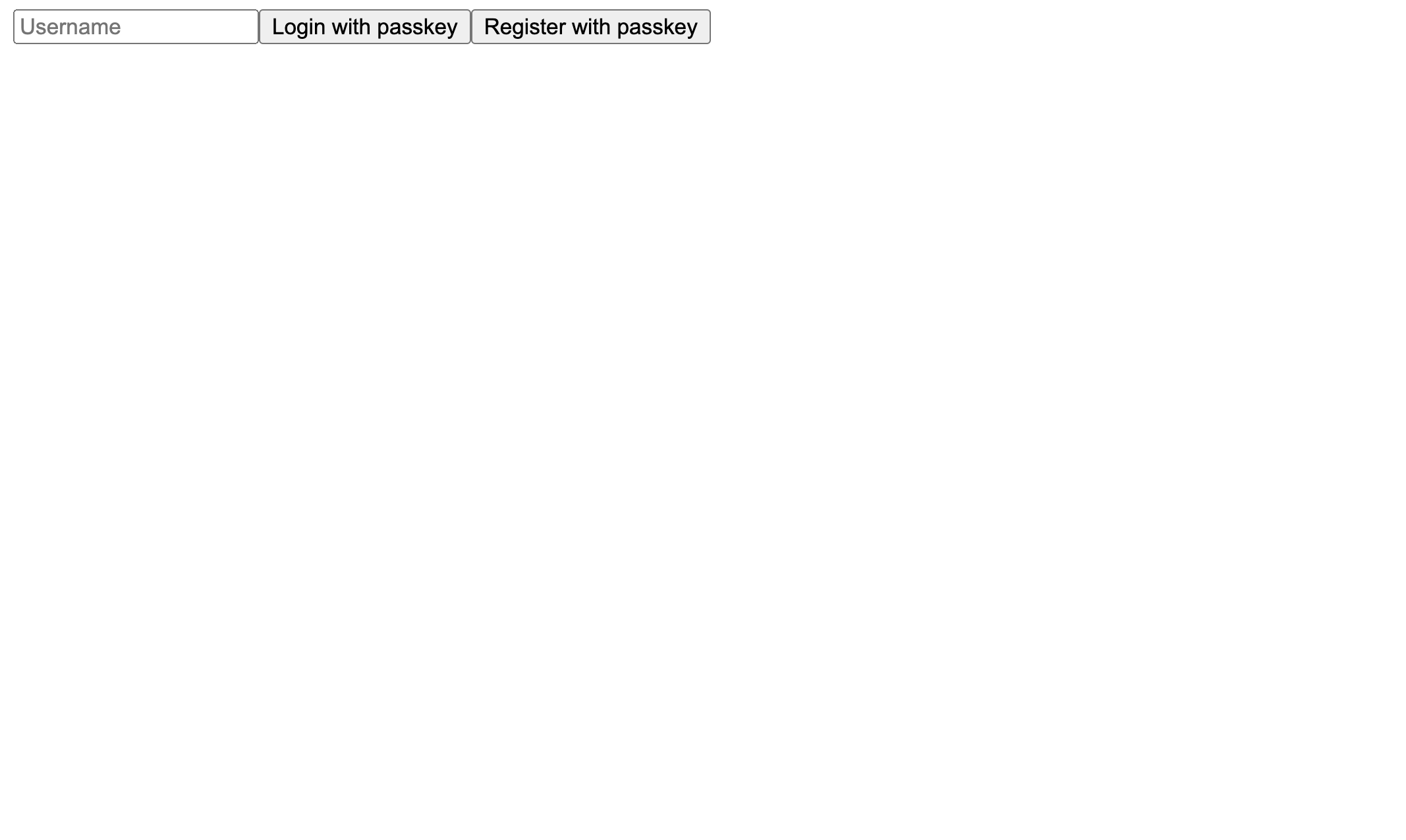
RedwoodSDK Passkey Addon
This addon provides passkey (WebAuthn) authentication for a RedwoodSDK project.
How to add to your project
These instructions assume you are starting with a new RedwoodSDK project, for example from npx create-rwsdk -t minimal my-project-name.
0. Decide whether to add this manually or via AI
To use your editor's AI agent support to add this addon for you (e.g. Cursor, VSCode Copilot):
- Make sure your project dir is open in your editor. You can create a new project with:
npx create-rwsdk -t minimal my-project-name - Open a new AI chat window for your project
- Make sure you are in
Agentmode - Send the following chat prompt in the chat window - it will do the rest for you!
Please apply this addon to my RedwoodSDK project using these instructions: https://raw.githubusercontent.com/redwoodjs/passkey-addon/refs/heads/main/README.md
Alternatively, to apply this addon manually, simply follow the steps below.
1. Download this addon
npx degit redwoodjs/sdk-experiments/passkey-addon _tmp_passkey_addon
2. Copy files
Copy the src directory from this addon into your project's root directory. This will add the following directories:
src/passkey: Core logic for passkey authentication.src/session: Session management using a Durable Object.
3. Update package.json
Add the following dependencies to your package.json file:
"dependencies": {
"@simplewebauthn/browser": "^13.1.0",
"@simplewebauthn/server": "^13.1.1",
}
Then run pnpm install.
4. Update wrangler.jsonc
Update your wrangler.jsonc to add Durable Object bindings, environment variables, and database migrations.
{
// ... existing configuration ...
// Durable Objects configuration
"durable_objects": {
"bindings": [
{
"name": "SESSION_DURABLE_OBJECT",
"class_name": "SessionDurableObject"
},
{
"name": "PASSKEY_DURABLE_OBJECT",
"class_name": "PasskeyDurableObject"
}
]
},
// Migrations
"migrations": [
{
"tag": "v1",
"new_sqlite_classes": ["PasskeyDurableObject"]
}
]
}
5. Update src/worker.tsx
Modify your src/worker.tsx to integrate the passkey authentication and routes.
// ...
import { authRoutes } from "@/passkey/routes";
import { setupPasskeyAuth } from "@/passkey/setup";
import { Session } from "@/session/durableObject";
export { SessionDurableObject } from "@/session/durableObject";
export { PasskeyDurableObject } from "@/passkey/durableObject";
export type AppContext = {
// ...
session: Session | null;
};
export default defineApp([
// ...
setCommonHeaders(),
setupPasskeyAuth(),
render(Document, [
// ...
index([
({ ctx }) => {
if (!ctx.session?.userId) {
return new Response(null, {
status: 302,
headers: { Location: "/auth/login" },
});
}
},
Home,
]),
prefix("/auth", authRoutes()),
]),
]);
6. Update src/app/pages/Home.tsx
Add a login link to your Home.tsx page.
// ...
export function Home({ ctx }: RequestInfo) {
return (
<div>
{/* ... */}
<p>
<a href="/auth/login">Login</a>
</p>
</div>
);
}
7. Run the dev server
The first time you run the development server, it will generate the .wrangler folder and local Cloudflare environment.
pnpm dev
This will ensure that all the environmental types needed for the Passkey Auth are generated
You should now have a working passkey authentication flow in your RedwoodSDK application!

